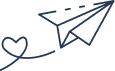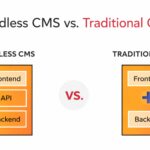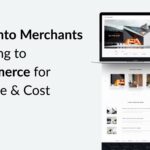At Kiwi Commerce, we understand that website migrations can seem daunting, especially when it involves moving your WordPress site to a new host. Whether you’re looking for better performance, more features, or simply a more reliable hosting provider, a smooth migration is crucial to ensure that your site remains live and your data stays intact.
In this blog, we’ll guide you through the steps to migrate your WordPress site to a new host, ensuring no data is lost during the process. With the right preparation, migrating your site can be straightforward and hassle-free.
Why Migrate Your WordPress Site?
There are many reasons you might consider migrating your WordPress site to a new host, including:
- Improved Performance: A faster server can drastically improve your site’s speed and overall performance.
- Better Customer Support: Switching to a hosting provider that offers excellent customer service can help solve issues more efficiently.
- Cost Efficiency: Some hosting providers offer better value for money, especially as your site grows.
- Additional Features: New hosting options might come with added features such as increased storage, enhanced security, or better scalability.
Preparing for the Migration
Before you begin the migration process, it’s essential to take a few preparatory steps. This ensures that everything runs smoothly and reduces the risk of data loss.
- Back Up Your WordPress Site The first step in any migration process is backing up your WordPress site. This step is crucial to avoid losing data in case something goes wrong during the migration.
You can back up your WordPress site manually by copying the files and exporting your database, or you can use a WordPress backup plugin. Some popular options include:
- UpdraftPlus
- BackWPup
- All-in-One WP Migration
- Choose Your New Hosting Provider Take time to choose the right hosting provider. Make sure the new host supports WordPress and offers good uptime, security features, and fast loading speeds. Popular options include:
- SiteGround
- Bluehost
- Kinsta
- Create a List of Your Current Plugins and Themes Make a note of all the plugins and themes you currently have installed on your WordPress site. This ensures that you’ll be able to reinstall them on your new host, maintaining the same functionality and design as before.
- Check for PHP Version Compatibility Verify that your new hosting environment supports the PHP version required by your WordPress site and its plugins. Most modern hosts offer the latest PHP versions, but it’s always good to double-check.
Step-by-Step Guide to Migrating Your WordPress Site
Once you’ve backed up your data and prepared everything, it’s time to migrate your site. Follow these steps to ensure a smooth transition:
1. Export Your WordPress Database
The database contains all the content of your site, including posts, pages, comments, and settings. To export it:
- Log in to your current hosting provider’s control panel (often cPanel).
- Go to phpMyAdmin and select your WordPress database.
- Click Export, then choose Quick and SQL as the export method.
- Download the .sql file to your computer.
2. Download Your WordPress Files
Your WordPress files (themes, plugins, media, etc.) need to be transferred to your new host. You can download these files using FTP (File Transfer Protocol) or a cPanel File Manager.
- Using FTP: Connect to your old hosting account with an FTP client (like FileZilla), then download all the files from the root directory of your WordPress installation.
- Using cPanel: If you’re using cPanel, go to File Manager, navigate to your WordPress directory, and compress the entire folder into a zip file. Then, download the zip file to your computer.
3. Set Up Your New Hosting Account
On your new hosting provider, create a new hosting account if you haven’t already. Install a fresh WordPress instance using the hosting provider’s auto-install tool (if available).
You should now have a clean WordPress installation on your new host, with the default themes and settings. Once this is done, you can start transferring your site data.
4. Upload WordPress Files to the New Host
- Use FTP or File Manager on your new hosting provider to upload the WordPress files you downloaded earlier to the root directory of your new hosting account.
- Ensure that all your files are in the correct location to avoid any errors when accessing your site.
5. Import the WordPress Database
Once your files are in place, the next step is to import your old WordPress database to the new host:
- Access phpMyAdmin on your new hosting account and select your new WordPress database.
- Click Import, select the .sql file you downloaded earlier, and click Go.
- This will upload all your site’s content to the new database.
6. Update wp-config.php File
The wp-config.php file contains the settings for connecting your WordPress site to the database. You will need to update this file to point to your new database.
- In your WordPress files, locate the wp-config.php file.
- Update the following lines with the details of your new database:
php
Copy code
define( ‘DB_NAME’, ‘new_database_name’ );
define( ‘DB_USER’, ‘new_database_user’ );
define( ‘DB_PASSWORD’, ‘new_database_password’ );
define( ‘DB_HOST’, ‘localhost’ );
7. Check Site URL and Permalinks
After migrating, your site’s URL may still point to the old host. To fix this, log in to your WordPress admin dashboard on the new host and go to Settings > General. Ensure that both the WordPress Address (URL) and Site Address (URL) reflect the correct domain name.
Next, navigate to Settings > Permalinks and click Save Changes to flush your rewrite rules. This ensures that your links are working correctly.
Testing Your Site After Migration
Before pointing your domain to the new host, it’s essential to test everything thoroughly:
- Check that all pages, posts, images, and links are working correctly.
- Test the functionality of your forms, shopping carts, and any interactive elements.
- Ensure all plugins and themes are functioning as expected.
- Use tools like Google Search Console and Pingdom to check for errors and measure site speed.
Pointing Your Domain to the New Host
Once you’re confident everything is working perfectly, it’s time to update your DNS settings to point to your new hosting provider. Log in to your domain registrar and update the A record or Nameservers to match those provided by your new hosting provider.
DNS changes can take up to 48 hours to propagate, so your site may be temporarily unavailable during this time. However, once the changes have fully propagated, your site will be live on the new host.
Conclusion
Migrating your WordPress site to a new host doesn’t have to be a stressful experience. With proper preparation and careful attention to detail, you can ensure a smooth transition with minimal downtime and no data loss. At Kiwi Commerce, we understand the importance of a seamless migration, and our team of experts is always here to help with any step of the process.
If you’re looking to migrate your WordPress site but are unsure where to start, or if you need professional assistance to ensure the migration is done correctly, don’t hesitate to reach out to us. We’re here to help you make your WordPress hosting transition a success!