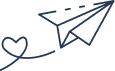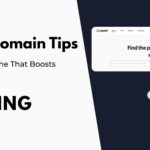- By Kiwi Commerce
- 10 Dec, 2024
- shopify
How to Build a Shopify Store from Scratch: Step-by-Step for New Entrepreneurs
Building an e-commerce store from scratch can be an exciting yet daunting task, especially if you’re new to the world of online retail. Whether you’re starting your first business or moving your brick-and-mortar shop online, Shopify offers an intuitive platform that makes it easy to get started without requiring coding skills. As experts in e-commerce marketing at Kiwi Commerce, we’ve put together a detailed step-by-step guide to help you create a Shopify store from scratch and turn your entrepreneurial dreams into a successful online business.
Step 1: Sign Up for Shopify
The first step in building your Shopify store is to sign up for an account. The platform offers a free trial, so you can get started without committing to a paid plan right away.
- Visit Shopify’s Website: Go to www.shopify.com and click on Start Free Trial.
- Enter Your Information: You’ll be asked to provide your email, password, and store name. Be sure to choose a name that reflects your brand and is easy to remember.
- Fill in Your Business Details: Shopify will ask you some questions to understand your business better. Don’t worry if you’re still in the early planning stages—just answer as best as you can.
Once you’ve created your account, you can access the Shopify admin panel, where all the magic happens!
Step 2: Choose Your Shopify Theme
A Shopify theme is the design template that controls the layout and appearance of your store. Shopify offers both free and paid themes, each of which can be customised to reflect your unique brand.
- Go to the Themes Section: From your Shopify admin panel, click Online Store and then Themes.
- Browse Available Themes: Shopify has a wide range of themes for different industries, from fashion to electronics to home goods. Explore the options and choose one that aligns with your vision for your store.
- Preview and Customise: Once you’ve selected a theme, you can preview it to see how it will look on your site. You can further customise the theme under the Customise option. Adjust the colours, fonts, and layout to match your brand identity.
At Kiwi Commerce, we always recommend picking a theme that provides an intuitive shopping experience, as this helps increase conversions. Make sure your store is easy to navigate and visually appealing!
Step 3: Add Your Products
Now that you have your theme set up, it’s time to add the products you’ll be selling on your Shopify store. This step is crucial, as the way you present your products can make or break your sales.
- Go to the Products Section: In your Shopify admin panel, click on Products and then Add Product.
- Enter Product Details: For each product, you’ll need to provide the following details:
- Product Name: Be descriptive and clear.
- Product Description: Include key features, materials, sizing information, and any other relevant details.
- Price: Make sure to set a competitive price point for your products.
- Product Images: Upload high-quality images that showcase your products from multiple angles. Great visuals are key to convincing customers to purchase.
- Product Variants: If your product comes in different sizes, colours, or materials, you can add these as variants under the Variants section.
- Organise Products into Collections: Shopify lets you group your products into collections (e.g., T-shirts, Accessories, Best Sellers). Organising your products into clear categories makes it easier for customers to browse.
Step 4: Set Up Payments and Shipping
Before you can start selling, you need to configure your payment methods and shipping options.
Payment Setup:
- Go to Settings > Payments: Here, you can select your preferred payment gateway. Shopify Payments is the most straightforward option, but Shopify also integrates with PayPal, Stripe, and other third-party gateways.
- Choose Your Payment Method: If you’re based in the UK, Shopify Payments will allow you to accept payments through credit/debit cards and other methods directly on your store. For international stores, there are additional options like Apple Pay and Google Pay.
Shipping Setup:
- Go to Settings > Shipping and Delivery: Here, you can configure how you’ll charge for shipping.
- You can offer flat-rate shipping or weight-based shipping depending on your business model.
- If you plan to offer free shipping, you can set a minimum order amount to trigger free delivery.
- Set Shipping Zones: If you’re selling internationally, make sure to set up shipping zones for different countries and regions to ensure accurate shipping rates.
Step 5: Customise Your Store’s Branding
Your branding is what sets you apart from the competition. Shopify allows you to add your unique touch to the design of your store.
- Upload Your Logo: In your Shopify admin, go to Online Store > Themes and click on Customise. Here, you can upload your logo to appear in the header of your store.
- Select Your Colours and Fonts: Customise your theme colours to reflect your brand’s style. For example, if you’re selling eco-friendly products, you might want to use green and earthy tones. Choose fonts that are easy to read and represent your brand’s personality.
- Create Navigation Menus: Set up clear and simple navigation menus to help customers easily find what they’re looking for. You can create menus for different product categories, the About Us page, or a Contact Us page.
Step 6: Test Your Store Before Launching
Before going live, it’s important to test everything to ensure a smooth customer experience.
- Test the Checkout Process: Go through the entire checkout process yourself to ensure that everything works as expected, including payment processing, shipping rates, and tax calculations.
- Preview on Mobile: Since many shoppers use mobile devices, check how your store looks and functions on smartphones and tablets.
- Check Links and Forms: Make sure all your links are working, and that any forms (like contact forms or newsletter signups) are functional.
Step 7: Launch Your Shopify Store
Once everything looks good and functions properly, it’s time to launch your store!
- Buy a Domain: You can purchase a custom domain directly through Shopify or connect one you’ve bought elsewhere. A custom domain (e.g. www.yourstorename.com) will help make your store look more professional and credible.
- Launch Your Store: From your Shopify dashboard, click Online Store > Preferences and make sure your store is visible to the public. Once everything is set, hit Launch!
Step 8: Promote Your Shopify Store
Now that your store is live, it’s time to start attracting customers.
- Social Media Marketing: Share your store’s launch on social media platforms like Instagram, Facebook, and Pinterest. Create engaging posts and ads to encourage followers to visit your store.
- Email Marketing: Start building an email list by offering discounts, free guides, or exclusive offers. Use tools like Mailchimp or Shopify’s email marketing features to send newsletters and updates to your subscribers.
- SEO: Optimise your product pages, blog posts, and store content for search engines so customers can easily find you. Focus on keyword research and on-page SEO to increase organic traffic.
Conclusion: Build, Launch, and Grow Your Shopify Store
Building a Shopify store from scratch may seem intimidating, but by following these steps, you can create a beautiful, functional e-commerce website that drives sales and grows your brand. At Kiwi Commerce, we specialise in helping businesses set up, optimise, and market their online stores, ensuring they reach their full potential.If you’re ready to take your online business to the next level, we’re here to help with Shopify store setup, SEO, PPC, and all aspects of digital marketing. Contact us today to learn how we can help your store thrive!