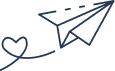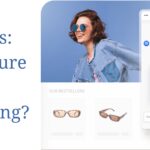- By Kiwi Commerce
- 18 Jun, 2025
- shopify
How to Set Up Multi-Currency on Your Shopify Store to Increase Global Sales
Are you seeing traffic from outside the UK but struggling to convert it into sales? One of the most common reasons is currency mismatch. Simply put, most shoppers hesitate to buy in a currency they don’t recognise or understand.
Even if your product is perfect, if the price is only shown in GBP and your visitor is in Canada or Germany, they’re more likely to abandon the session than to convert. That’s why setting up multi-currency in Shopify is essential if you want to grow your international sales.
At Kiwi Commerce, we work with Shopify merchants across the UK to scale globally — and implementing a proper multi-currency setup is one of the quickest ways to improve international conversion rates.
Why Multi-Currency Matters for Global Growth
Expanding into new markets is no longer just about translating your site — it’s about localising the full customer experience, including pricing. Displaying the right currency, tax, and product pricing based on the shopper’s location builds trust and removes friction during checkout.
Key Benefits of Multi-Currency:
- Improved conversion rates from international visitors
- Fewer abandoned carts due to pricing confusion
- A more streamlined checkout experience
- Easier entry into new markets like the US, Europe, or Australia
Before You Begin: Does Shopify Support Multi-Currency?
Shopify supports multi-currency only when using Shopify Payments. This is a key requirement for merchants who want to display different currencies at checkout.
| Shopify Plan | Multi-Currency at Checkout |
|---|---|
| Shopify Basic | ✅ With Shopify Payments |
| Shopify | ✅ |
| Shopify Advanced | ✅ |
| Shopify Plus | ✅ Advanced control |
💡 Important: If you’re using only PayPal or third-party gateways, Shopify’s multi-currency checkout will not function correctly.
Step-by-Step: How to Set Up Multi-Currency in Shopify
Step 1: Enable Shopify Payments
Go to: Settings > Payments > Shopify Payments
Follow the prompts to enable Shopify Payments. This unlocks multi-currency capabilities.
Step 2: Add Currencies for Your Target Markets
Navigate to: Settings > Markets
Use Shopify Markets to create region-specific storefronts.
You can:
- Add countries/regions individually
- Set local currencies
- Configure automatic or manual exchange rates
- Enable currency rounding for cleaner pricing (e.g. £19.99)
💡 Kiwi Tip: Round to
.00or.99to boost trust and reduce friction.
Step 3: Configure Currency Display Preferences
Set how you want currencies to appear:
- Show currency symbols and/or codes
- Convert prices automatically on product and checkout pages
- Enable IP-based auto-detection
Go to: Settings > Markets > Preferences
Step 4: Add a Currency Selector (Recommended)
To accommodate travellers or VPN users, provide a manual currency selector. Options include:
- Using your theme’s built-in country selector
- Adding apps such as:
- Shopify Geolocation App
- BEST Currency Converter
- Auto Currency Switcher
Position it in your header, footer, or as a pop-up for maximum visibility.
Step 5: Customise Pricing Rules (Advanced – for Shopify Plus)
For merchants on Shopify Plus, you can go further:
- Set fixed prices for different markets
- Exclude specific products per region
- Customise tax inclusion per country (e.g. Australia, Germany)
Go to: Markets > Manage > Pricing > Adjust Pricing
Step 6: Configure Tax & Duty Settings
Navigate to: Settings > Taxes and Duties
Enable:
- VAT-inclusive pricing (UK/EU)
- Automatic tax calculation per location
- Import duty estimation for international shipping
This ensures compliance and improves price transparency.
Step 7: Test Everything
Simulate different locations using a VPN or browser tools. Test from:
- US
- Canada
- EU countries
- Australia
Check:
- Correct currencies displayed
- Rounded pricing accuracy
- Checkout works in local currency
- Tax applied correctly
💡 Kiwi Tip: Test the entire journey — product pages, collection pages, cart, and checkout.
Common Mistakes to Avoid
| Mistake | Impact |
|---|---|
| Using only GBP across all markets | Reduces trust and conversions |
| Not using Shopify Payments | Disables checkout currency control |
| Ignoring tax and duty configuration | Causes compliance issues |
| Forgetting currency rounding | Leads to awkward prices |
| No manual currency selector | Frustrates users with mismatched IPs |
After Setup: What to Monitor
Use Shopify Analytics and Google Search Console to track:
- Conversion rate by country
- Cart abandonment by region
- Revenue per market
- Visitor behaviour per location
If your international traffic is high but conversions are low, currency setup is often the issue.
Recommended Apps and Tools
| Tool | Purpose |
|---|---|
| Shopify Geolocation App | IP-based auto currency switcher |
| Matrixify (Excelify) | Bulk pricing updates across currencies |
| BEST Currency Converter | Lightweight free tool for basic conversion |
| Shopify Analytics | Monitor market performance and ROI |
Final Thoughts from Kiwi Commerce
Going international isn’t just possible — it’s necessary for Shopify brands that want to scale. Multi-currency setup is one of the fastest, highest-ROI improvements you can make to boost global conversions.
It helps you:
- Build buyer trust
- Reduce friction at checkout
- Increase international sales
And the best part? It can all be done in an afternoon with the right setup.
Want Help Optimising Your Store for Global Sales?
At Kiwi Commerce, we specialise in:
- Setting up Shopify Payments
- Designing custom currency switchers
- Localising pricing, tax, and shipping
- Boosting international UX
📞 Book a Free Shopify Growth Call today and let’s make your store global-ready.
👉 Schedule Your Call