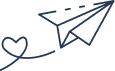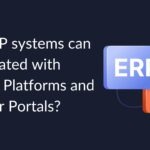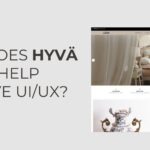- By Kiwi Commerce
- 19 Aug, 2025
- eCommerce Development, Marketing
LLMS.txt: Setup Guide for WordPress, Shopify, Magento, and Custom Websites
The online world is changing at breakneck speed. People don’t just rely on search engines any more AI-driven Large Language Models (LLMs) like ChatGPT, Gemini, and Claude are quickly becoming the way users discover, reference, and interact with information.
For forward-thinking businesses, this isn’t just another digital trend. AI brings extraordinary opportunities for exposure, but it also introduces fresh questions about who owns your content, how your brand is perceived, and how you keep your digital assets safe.
Enter LLMS.txt your new line of defence.
At Kiwi Commerce, we help ambitious brands take control of their online presence in a landscape that’s always shifting. This guide will walk you through exactly what LLMS.txt is, why it’s essential, and step-by-step instructions for setting it up on platforms like WordPress, Shopify, Magento, and custom-built sites.
What is LLMS.txt and Why Does It Matter?
Think of LLMS.txt as the modern cousin to robots.txt. Where robots.txt tells search engine spiders which pages to crawl or ignore, LLMS.txt speaks to AI bots—those LLM-powered tools that are busy gathering and learning from web content, sometimes without you even realising.
So, what can you do with LLMS.txt?
- Decide if AI crawlers can see all, some, or none of your website.
- Write custom rules for individual bots like letting ClaudeBot in, but keeping GPTBot out.
- Shield private or sensitive parts of your site, like user accounts or checkout pages, from being scraped.
- Make sure your content appears in AI outputs the way you intend or is left out altogether.
Why Should Every Business Have LLMS.txt?
Let’s be honest: your website content is one of your most valuable digital assets. With LLMS.txt in place, you can…
- Safeguard your hard work – Stop competitors, aggregators, or rogue bots from misusing your product descriptions, blog posts, and creative assets.
- Protect your brand’s reputation – Prevent out-of-context AI summaries from misrepresenting your tone, ethics, or expertise.
- Boost data privacy – Keep customer and sensitive business info away from prying digital eyes.
- Stay ahead of the curve – Show your customers and partners that you take AI compliance and innovation seriously.
For us at Kiwi Commerce, adding LLMS.txt isn’t just about following best practice it’s about owning your brand’s story in an AI-powered world.
How To Add LLMS.txt to Your Website
The nuts and bolts depend on what your site is built with. Here’s how to do it for each major system:
WordPress
- Log into your web hosting panel (like cPanel or Plesk), or use an FTP client.
- Navigate to your site’s root folder, usually called
/public_html/. - Create a new text file, and call it
llms.txt. - Add your crawler rules. Try this as a template:
User-agent: GPTBot
Disallow: /wp-admin/
Allow: /blog/
- Save and upload the file. Test it’s live by visiting
www.yourdomain.com/llms.txt.
Kiwi Commerce tip: If you prefer, use a plugin such as File Manager or an SEO tool that lets you edit files directly in your dashboard no coding necessary.
Shopify
Shopify doesn’t allow direct access to your website’s root, but there is a workaround:
- In your Shopify admin, go to Online Store → Themes.
- Click Edit Code on your active theme.
- In the Assets folder, create a new file called
llms.txt. - Add your rules. For example:
User-agent: *
Disallow: /checkout/
Allow: /collections/
- Save, then check
www.yourdomain.com/llms.txtto make sure it’s accessible.
Kiwi Commerce tip: Want even tighter control? We offer developer solutions to proxy the file properly, so even advanced bots get the message.
Magento
- Connect to your server via FTP or SSH.
- Head to your Magento root directory.
- Create
llms.txtand include rules such as:
User-agent: ClaudeBot
Disallow: /customer/
Disallow: /checkout/
Allow: /products/
- Upload and make sure it’s live at
www.yourdomain.com/llms.txt.
Kiwi Commerce tip: Always block customer and checkout pages—keep that sensitive data safe.
Custom-Coded Sites (PHP, Node.js, React, etc.)
- Open your site’s root directory.
- Create a new text file—
llms.txt. - Enter your rules, like:
User-agent: *
Disallow: /internal/
Allow: /articles/
- Deploy the file to your live web server. Double-check it loads via your browser.
Kiwi Commerce tip: Ensure your server (Apache, Nginx, etc.) is set up to serve .txt files. If you’re not sure, ask your hosting provider most can help in minutes.
LLMS.txt Best Practices
- Always put the file at your site’s root for maximum effect.
- Write clear, simple rules avoid technical jargon or vague language.
- Update the file as your website grows, adding or removing rules as needed.
- Block all private or sensitive areas by default. Allow areas specifically designed for public or marketing content.
- Remember that LLMS.txt is advice to AI bots it’s not bulletproof security, so always use it as part of a broader digital protection plan.
Example LLMS.txt Configurations
Block All AI Bots
User-agent: *
Disallow: /
Allow Only Your Blog
User-agent: *
Disallow: /
Allow: /blog/
Block Just One AI Bot (e.g., GPTBot)
User-agent: GPTBot
Disallow: /
Final Thoughts
AI is reshaping how people discover brands and products. With LLMS.txt, you call the shots deciding exactly which areas of your website should be open to AI crawlers and what should remain off-limits.
Here at Kiwi Commerce, we’re experts at integrating LLMS.txt across WordPress, Shopify, Magento, and custom sites. Whether you want your website invisible to LLMs or you’d like to showcase certain pages for digital visibility, we ensure your content and your brand is protected.
Future-proof your website today. Contact KiwiCommerce to get started with LLMS.txt and secure your business for tomorrow’s digital challenges.